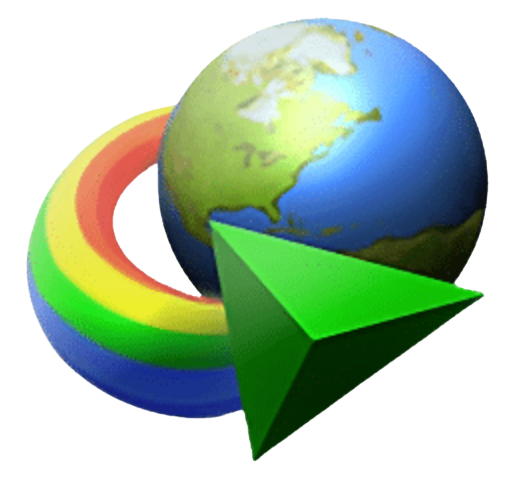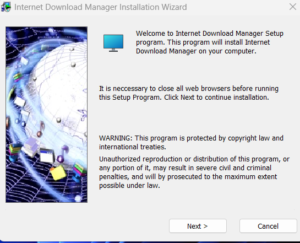Internet Download Manager- Maximize Download Efficiency
Introduction:
In our digital age, the Internet has become an essential part of our lives. Whether you are a student, professional, or entertainment lover, you rely on downloading content like documents, images, videos, and more from the web. However, sometimes the download process can be frustratingly slow, or worse, interrupted. This is where Internet Download Manager (IDM) steps in. IDM is a powerful and versatile tool designed to optimize your downloading experience. In this comprehensive guide, we’ll explore the features, benefits, and tips for using IDM to maximize your download efficiency.
|
|
|
1: Understanding Internet Download Manager
1.1 What is IDM?
Internet Download Manager, often called IDM, is a popular software application that streamlines the download process from the Internet. It is compatible with a wide range of web browsers including Google Chrome, Mozilla Firefox, Microsoft Edge, and many others, making it a versatile option for users. IDM works by dividing the download into smaller parts, which are downloaded simultaneously, resulting in faster speeds and better reliability.
1.2 Main Features of IDM
IDM offers a plethora of features that set it apart from other download managers. Some of the most prominent features include:
-
- Speed Acceleration: IDM uses intelligent dynamic file segmentation and multi-part download technology to accelerate your downloads significantly. You can expect up to five times faster speeds.
- Pause and Resume: IDM allows you to pause and resume downloads at your convenience. This is especially handy when you have limited bandwidth or need to restart your computer.
- Scheduled Downloads: You can schedule downloads for a specific time or date, making IDM a great choice for managing large downloads that can be set to run overnight.
- Browser Integration: IDM seamlessly integrates with popular web browsers, making it easy to capture and download media files with a single click.
- Virus Scanning: IDM features an integrated antivirus feature to ensure the safety of downloaded files.
- Batch Downloads: Download multiple files simultaneously, saving you time and effort.
- Automatic Updates: IDM keeps itself up-to-date with the latest improvements and browser compatibility.
1.3 Supported file types
Internet Download Manager is versatile in the types of files it can handle. You can use to download it:
-
- Documents: PDFs, Word files, spreadsheets.
- Media: Videos, music and images.
- Archive: ZIP, RAR, and more.
- Software: Setup files, applications, and updates.
1.4 Supported Operating Systems
IDM is compatible with a wide range of operating systems, including Windows, macOS, and Linux. For Windows users, it offers seamless integration into the operating system and popular web browsers.
2: Setup and Setup of IDM
2.1 Downloading and Installing IDM
To get started with IDM, you’ll need to download and install the software. Follow these steps:
-
- Just click on the above link to download latest version of Internet Download Manager.
- Once downloaded, run the installer and follow the on-screen instructions to complete the installation.
| Watch the above video for video guide of Installation |
2.2 Browser integration
After installation, Internet Download Manager (IDM) will automatically integrate with your web browser. However, if it doesn’t, you can configure it manually by following these steps:
-
- Open your web browser.
- Navigate to browser extension settings.
- Enable IDM extension.
2.3 Registration
While IDM offers a free trial, you will eventually need to purchase a license to continue using it. The registration process is simple:
-
- Open Internet Download Manager and go to “Registration” in the “Help” menu.
- Enter your name and the given serial number.
- Click “OK” to complete the registration.
3: Maximizing Download Efficiency
3.1 Customizing IDM Settings
To get the most out of IDM, you should fine-tune its settings to suit your needs. Here are some settings to consider:
-
- Connection Type: Specify your Internet connection type (e.g., broadband, dial-up) to optimize download speeds.
- Download Speed: Set your maximum download speed to avoid affecting your connection.
- Connection: Configure IDM to dial in your Internet connection if it is not already connected.
- File Type: Customize which file types IDM should automatically capture and download.
- Download Location: Choose where IDM should save your downloads.
3.2 Use of download categories
Internet Download Manager allows you to create download categories for better organization. For example, you can create categories for work-related documents, entertainment media, and software downloads. This helps keep your downloads organized and easily accessible.
3.3 Scheduling Downloads
Scheduling downloads can be a game-changer, especially if you have a metered Internet connection or you want to download files during off-peak hours. To schedule a download:
-
- Right-click on the download link.
- Select “Download with IDM”.
- Select “Queue” or “Download Later”.
- Set the time and date for the download.
3.4 Stop and resume
Internet Download Manager’s ability to pause and resume downloads is a lifesaver. If your internet connection is unstable, or you want to prioritize other downloads, simply pause the download and resume it later without any data loss.
3.5 batch download
Downloading multiple files at once is a significant time saver. Use IDM’s batch download feature by selecting multiple files or links, and IDM will process them concurrently.
3.6 Virus Scanning
Internet Download Manager comes with an integrated antivirus feature. Before completing the download, it automatically scans the file for viruses and other malware, providing an extra layer of protection.
4: Troubleshooting and Tips
Even with a powerful tool like IDM, you may encounter problems or want to further improve your download experience. Here are some troubleshooting tips and additional suggestions:
4.1 Troubleshooting common problems
Slow download speed:
-
-
- Check your Internet connection and make sure it is not being heavily used by other devices.
- Adjust IDM’s settings to match your connection speed.
-
Download Failures:
-
-
- Sometimes, the source server may be temporarily down or the file may have been deleted. Check the source and try again later.
-
Integration Issues:
-
-
- If IDM is not capturing download links in your browser, check the browser extension settings and make sure it is enabled.
-
4.2 Advanced Tips
Using IDM with FTP and HTTP protocols
IDM can be used to download files not only from webpages, but also from FTP (File Transfer Protocol) and HTTP (Hypertext Transfer Protocol) servers. This is especially useful if you need to manage files on the server or download large datasets.
Manage download queues
If you have multiple downloads running simultaneously, you can manage the download queue to prioritize important files. Right-click a file and use the queue options to adjust the order.
Remote controlled
Internet Download Manager provides the facility to remotely control your downloads through a web interface. You can manage and monitor your downloads from another device, making it incredibly convenient.
5: Alternatives to IDM
While IDM is a robust download manager, there are some alternatives worth exploring, depending on your needs and preferences. Here are some notable options:
5.1 Free Download Manager (FDM)
FDM is a free, open-source download manager with IDM-like features. It supports torrent downloads and is available on Windows and macOS.
5.2 ZDownloader
JDownloader is a free, open-source download manager that focuses on handling downloads from file hosting services and one-click hosting sites.
5.3 Eaglegate
EagleGet is a lightweight and free download manager that offers features such as batch downloads and browser integration. It is available for Windows.
5.4 Bitcomet
BitComet is a BitTorrent and HTTP/FTP download client with a built-in web browser. It is available for Windows.
6: Conclusion
Internet Download Manager (IDM) is an essential tool for those who frequently download files from the Internet. Its speed acceleration, reliability, and extensive feature set make it the top choice for users across various industries.
By following the installation and setup steps, customizing your IDM settings, and making the most of its advanced features, you can ensure a smooth and efficient downloading experience. IDM’s ability to schedule, pause and resume downloads, and scan for viruses adds an extra layer of convenience and security to your downloads.
While IDM is a powerful option, it’s also important to be aware of alternative download managers that may be better suited to your specific needs. Always keep in mind that IDM offers a free trial, so you can test it out and determine if it’s right for you.